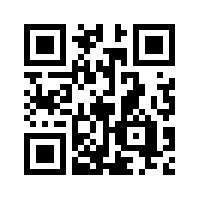The mobile app for PLA 2016 is all new and improved!
We’ve teamed up with CrowdCompass to build an app that will make the conference experience more valuable for our attendees, exhibitors, and presenters. Scan the QR code with your mobile device to download the app from the appropriate app store, so you don’t miss out on these features and benefits:
- Access the event schedule and customize your agenda with personal appointments.
- Find program and exhibitor locations with maps of the exhibits hall and convention center.
- Catch notifications about networking opportunities and event updates pushed directly to your device.
- Evaluate programs and preconferences right in the app.
- Compete in the Extraordinary Exhibits photo challenge game to be eligible for prizes.
- And more!
 As a native app for iOS and Android, it performs optimally whether or not there’s an Internet connection. When connected, the app downloads updates (like a schedule or room change). Once downloaded, all of the data is stored locally on the device so it’s accessible even if there’s no WiFi.
As a native app for iOS and Android, it performs optimally whether or not there’s an Internet connection. When connected, the app downloads updates (like a schedule or room change). Once downloaded, all of the data is stored locally on the device so it’s accessible even if there’s no WiFi.
Non-iOS and non-Android mobile devices have access to a web-based version of the mobile app, which does require an Internet connection and can also be used on any computer.
In-app help is available by tapping the About the App icon, and you can contact PLA staff at pla2016app@ala.org for additional assistance. But if you need immediate assistance, CrowdCompass has a support team that’s available 24-hours Monday–Friday and 9:00 AM–9:00 PM Eastern Saturday and Sunday. Contact them at 888-889-3069 select option 1 or at support@crowdcompass.com.
Login to the App
To customize your personal conference agenda and sync it across multiple devices, and to play the Extraordinary Exhibits game, you’ll need to login to the app. There are two ways to do it, depending on if you’ve already received an e-mail invitation or not:
Login via an E-mail Invitation
Download the App
- Find your invitation. Check your e-mail for an invitation message from CrowdCompass.
- Download the app. Click Download the App to be taken to the appropriate app store. Click Download and wait for the app to install on your device.
Verify Your Account
-
Return to your invitation. Once the app has finished installing, open your invitation e-mail again.
Click Verify Account.
-
Confirm your verification. Click Open App to complete the verification via your brand new mobile app.
On the next page, you’ll see your confirmation code has already been carried over, all you have to do is click Finish!
Login without an E-mail Invitation
Get the E-mail
- Download the app. Use the QR code or instructions above to find mobile app in the app store and click Download.
- Open the app. Once it installs on your device, open the app and click the PLA 2016 Conference event button. Then, on the event homescreen, tap on the three lines on the top left to pull out the side menu (non-tablet only—tablets always have a side menu). Tap Log in for more features! at top of side menu.
- Enter your details. Enter your first and last name where prompted, then tap Next. Enter an e-mail address where you’d like your verification e-mail sent, then tap Next one more time. A verification e-mail will be sent to your address.
Verify Your Account
-
Open the E-mail. Exit the app and open your verification e-mail.
Click Verify Account.
-
Activate your account. Click Open App to complete the verification via your mobile app.
On the next page, you’ll see your confirmation code has already been carried over, all you have to do is click Finish!